Center Portal :: Ninja Check-in- Steps to Undo/Remove Check-in

Note: Removing/Undoing the check-in will only remove Ninja from the "Ninjas in Dojo" screen.
1. From the "Ninjas in Dojo" screen, click on "View all Ninjas" button.
2. On the "Search All Ninjas" screen, add input for Ninja's name you want to undo check-in for. And click "Manual Check-in".
3. Ninja’s checked-in program will be greyed out
Note: This means that you won’t be able to select any other Program before you Remove/Undo their Check-in.
i.
ii. 
4. You can now select the Program and/or Program Session Ninja has been checked into. Click on "Check Out" to Remove their check-in, using the “Session” dropdown.
i.
ii. 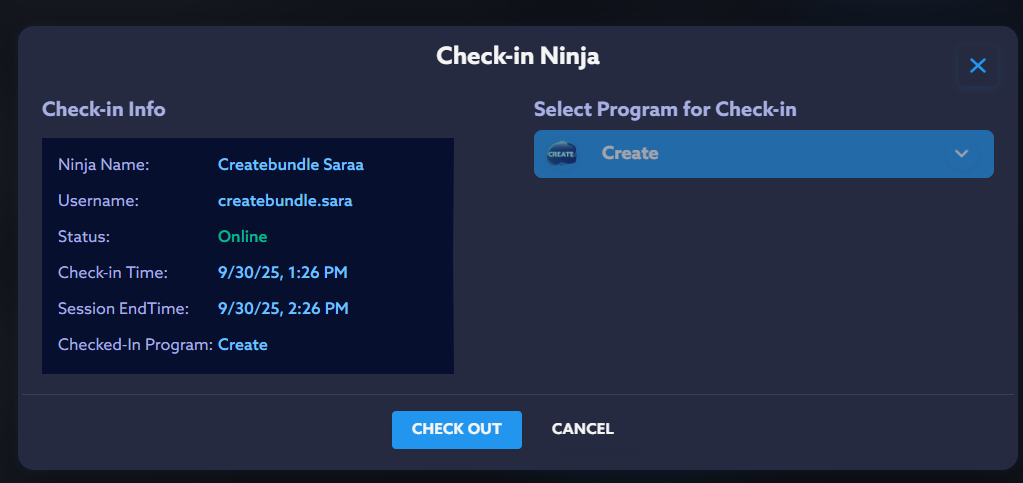
5. Click “Check Out” to Check out/Remove Ninja's checked-in session.
6. You’ll be able to see a notification on the footer of the “Check-in Ninja” Screen when the Ninja has been successfully checked out.
Related Articles
Ninja Check-in: Steps to Enable "After School Program" Check-in for Ninjas
1. Login to the Center Portal using your Code Ninjas Sensei credentials, click on "View all Ninjas" button. 2. On the "Search All Ninjas" screen, search for Ninja's name you want to Manually check-in into "After School Program", then click "Manual ...How to access Ninja Portal for Home Access
The following are the steps to access Ninja Portal with Home Access- 1. Ninjas must use the correct Ninja Portal URL, i.e., https://impact.codeninjas.com/ 2. In case a Ninja is a first-time user, Senseis must let them know which username they can ...Center Portal: Steps to enable Manual Check-in
Mentioned below is a step by step guide to enable Ninja's Manual Check-in on the Center Portal. 1. Login to the Center Portal using your Code Ninjas credentials. And browse and click on the "Ninjas in Dojo" tab 2. When you're on the "Ninjas in Dojo" ...Steps to edit Ninja details in the Center Portal
You can now easily edit Ninja and Parent details directly from the Center Portal. This feature will be useful when Dojo is decommissioned, and centers can easily use this option as the main workflow to manually update/change the Parent/Ninja details. ...Steps to Access Ninja Demo Account
1. Use your Center Portal credentials to login to Center Portal. You'll be taken to Center Portal Homepage as given- 2. On the Homepage, click on the swap button, with the "Ninja Portal" tag on the left-hand side of the screen. 3. When clicked, ...